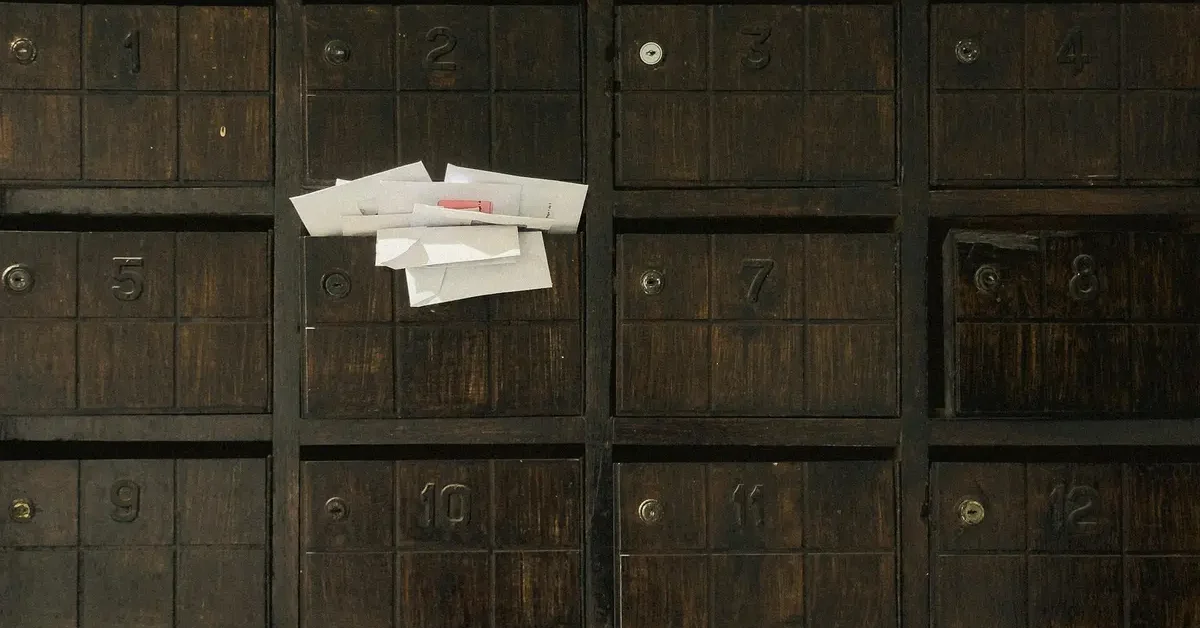Setting up custom UDP ranges for your BACnet traffic is easy to do in OptigoVN. Whether you need to add, restrict, or create a range individual to a single subnet, you’ll only need a few clicks (and a few seconds) to get it done right.
To set up your custom UDP range, start by selecting your organization at the top left navigation menu, then select Settings from the main menu. Scroll down to the Manage Organization’s UDP Port Filters section, and uncheck the box labeled Use Default UDP Ports and confirm your choice in the pop up window. You’re now free to add new UDP ports and ranges using the Add UDP Ports button.
Alternatively, you can also remove ports from allowing BACnet traffic by simply clicking Remove next to the port entry. And should you need to, you can quickly reset to the default range with a click of the restore default UDP Ports button.
Remember to save! Always hit the Save button when you’re done to keep the unsaved changes marked on the list!
You can also use this process to define custom ranges for individual OT Networks as well. Just remember to uncheck the box that restricts ports to those in the parent node.
And that’s it. With just a few clicks you’ve set up your own customized range of UDP ports for all your BACnet traffic monitoring.
Managing BACnet traffic across your network just got simpler. With OptigoVN, you can easily configure custom UDP port ranges to optimize your BACnet monitoring—whether you need to add ports, restrict access, or create subnet-specific configurations.
Quick Setup Process
Setting up custom UDP ranges takes just a few clicks. Start by navigating to your organization settings through the top-left menu, then select Settings from the main navigation.
In the Manage Organization’s UDP Port Filters section, you’ll find the key to customization: uncheck the Use Default UDP Ports box. A confirmation popup will appear—simply confirm your choice to unlock full port management capabilities.
Adding and Managing Ports
Once you’ve disabled the default settings, the Add UDP Ports button becomes your primary tool for expansion. Click it to add new ports or entire ranges to accommodate your specific BACnet traffic needs.
Need to restrict certain ports? The process is equally straightforward. Simply click Remove next to any port entry you want to exclude from BACnet traffic monitoring.
If you need to quickly return to standard configurations, the Restore Default UDP Ports button provides instant reset functionality—perfect for troubleshooting or returning to baseline settings.
Subnet-Specific Configuration
OptigoVN also supports granular control at the subnet level. You can define custom UDP ranges for individual subnets using the same process. Just remember to uncheck the box that restricts ports to those in the parent node. This gives each subnet the flexibility to operate with its own port configuration.
Don’t Forget to Save
The most critical step is often the easiest to overlook: always click Save when you’re finished making changes. OptigoVN will mark unsaved changes in the list, but your configurations won’t take effect until you commit them with the save button.
Why Custom UDP Ranges Matter
Custom UDP port configuration allows network administrators to optimize BACnet traffic monitoring for their specific environment. Whether you’re working with legacy systems that use non-standard ports, need to avoid conflicts with other network protocols, or want to implement security policies that restrict certain port ranges, this flexibility ensures your BACnet monitoring works exactly as intended.
With OptigoVN’s intuitive interface, what once required complex network configuration now takes just seconds to accomplish.